Smart TV Troubleshooting Tips:
Introducing Lediha TV Repair Service: Your Smart TV Troubleshooting Experts
Smart TV Troubleshooting tips Are you experiencing issues with your smart TV? Is your favorite show interrupted by a blank screen or distorted audio? Don’t worry, Lediha TV Repair Service is here to help. We specialize in diagnosing and resolving problems with smart TVs, ensuring that you can enjoy your entertainment without any disruptions.
At Lediha TV Repair Service, we understand the frustration that comes with technical difficulties. Smart TV Troubleshooting tips are complex devices that rely on various components and software to deliver an immersive viewing experience. Our team of expert technicians has extensive knowledge and experience in troubleshooting and repairing smart TVs from leading brands.
Whether you’re dealing with a blue, green, or black screen, audio-video synchronization issues, pixelation, or distorted picture quality, our technicians are equipped with the skills to identify the root cause of the problem. We’ll work diligently to get your smart TV back up and running smoothly.
Smart TV Troubleshooting tips
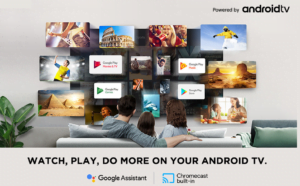
Smart TV Troubleshooting tips
With the advancement of technology, smart TVs now offer a wide range of features, including internet connectivity and web-based functionalities. If you’re having trouble connecting your smart TV to the internet, streaming apps, or other smart devices, our team can assist you in setting up and troubleshooting these connectivity issues.
Our service extends beyond basic troubleshooting. If your smart TV screen has lines or cracks, our technicians can assess the situation and determine if the panel needs to be replaced. We strive to provide comprehensive solutions to ensure your smart TV functions optimally.
The TV turns on but shows a blue, green, or black screen:
- Check if your satellite or cable box is powered on and connected properly.
- Use the remote control to select the correct input/source on the TV.
- Ensure all connections behind the TV are secure.
- Reset the cable box by unplugging and plugging it back in.
- Try connecting the cable box to another device to determine whether the box or the TV is the issue. Contact your service provider if needed.
Video not matching audio:
- Adjust the “audio delay” settings in your TV or cable box to synchronize the video and audio.
Hearing an echo:
- If you have a separate sound system like a soundbar, mute or disable the TV’s speakers and use only the external sound system.
Picture pixelating or breaking up:
- Check all connections between the wall, cable/satellite box, and the TV to ensure they are secure.
- If the problem persists, contact your cable or satellite provider.
Picture squashed, stretched, or cropped:
- Adjust the picture size settings on your TV (zoom, wide, aspect ratio) to “Direct” or “Just-Fit” for the best display.
- When using older devices or gaming systems, set the video to 4:3 to avoid stretching.
- Disable Overscan on your TV if you’re using a computer to prevent strange cropping.
Flatscreen Plasma, LED, OLED, or QLED has lines or is cracked:
- Access the TV menu and check if the lines run through it. If they do or if the screen is cracked, the panel may need to be replaced.
TV turns on from the remote but not the cable or satellite box:
- Power off the cable or satellite box, unplug it for 15 seconds, then plug it back in and turn it on.
Cable or satellite receiver is frozen:
- Power off the receiver, unplug it for 15 seconds, then plug it back in and turn it on.
- Ensure that the heat vents on the receiver are not covered to prevent overheating.
I hope these rephrased troubleshooting tips are helpful for you!
